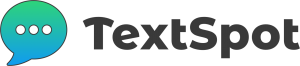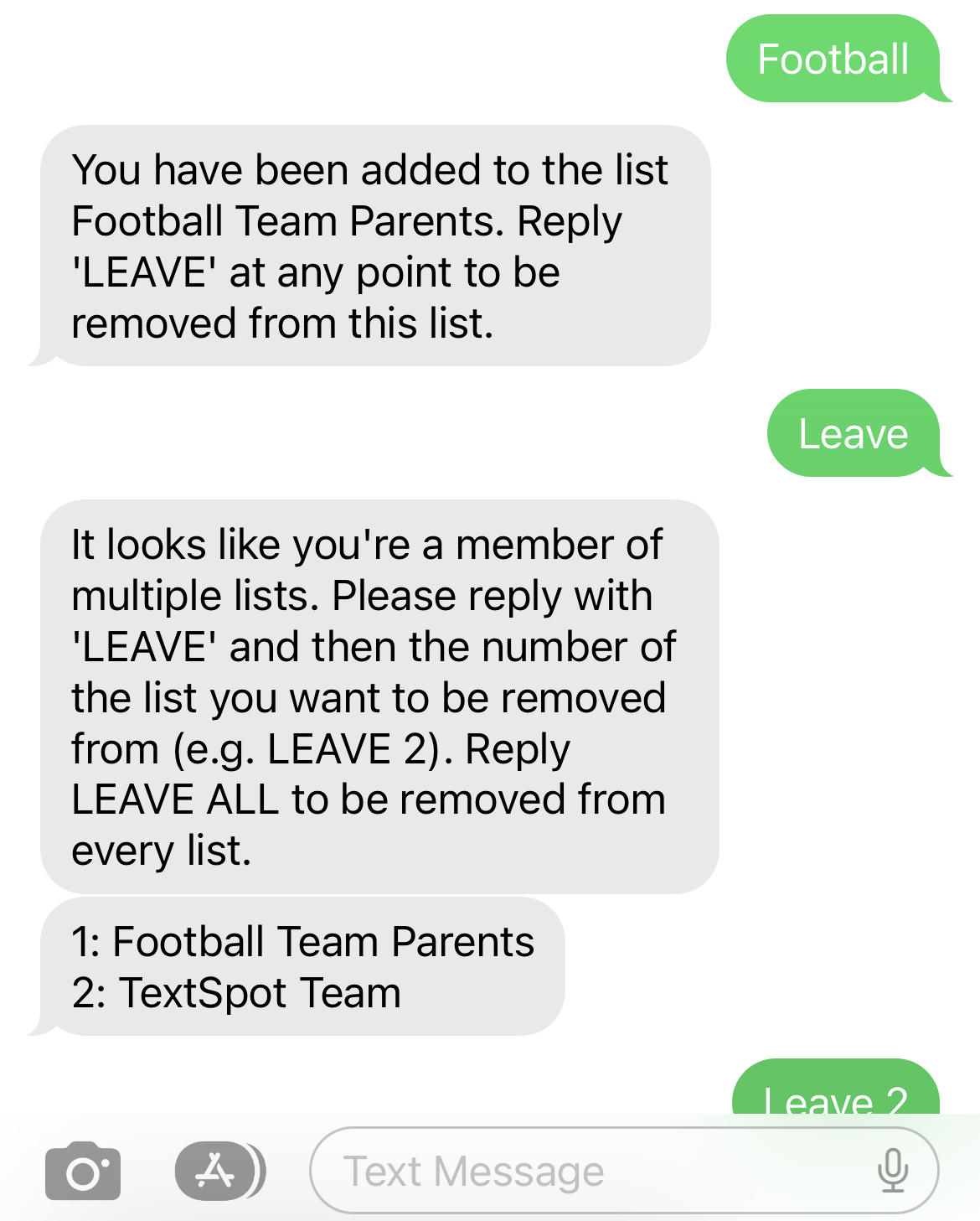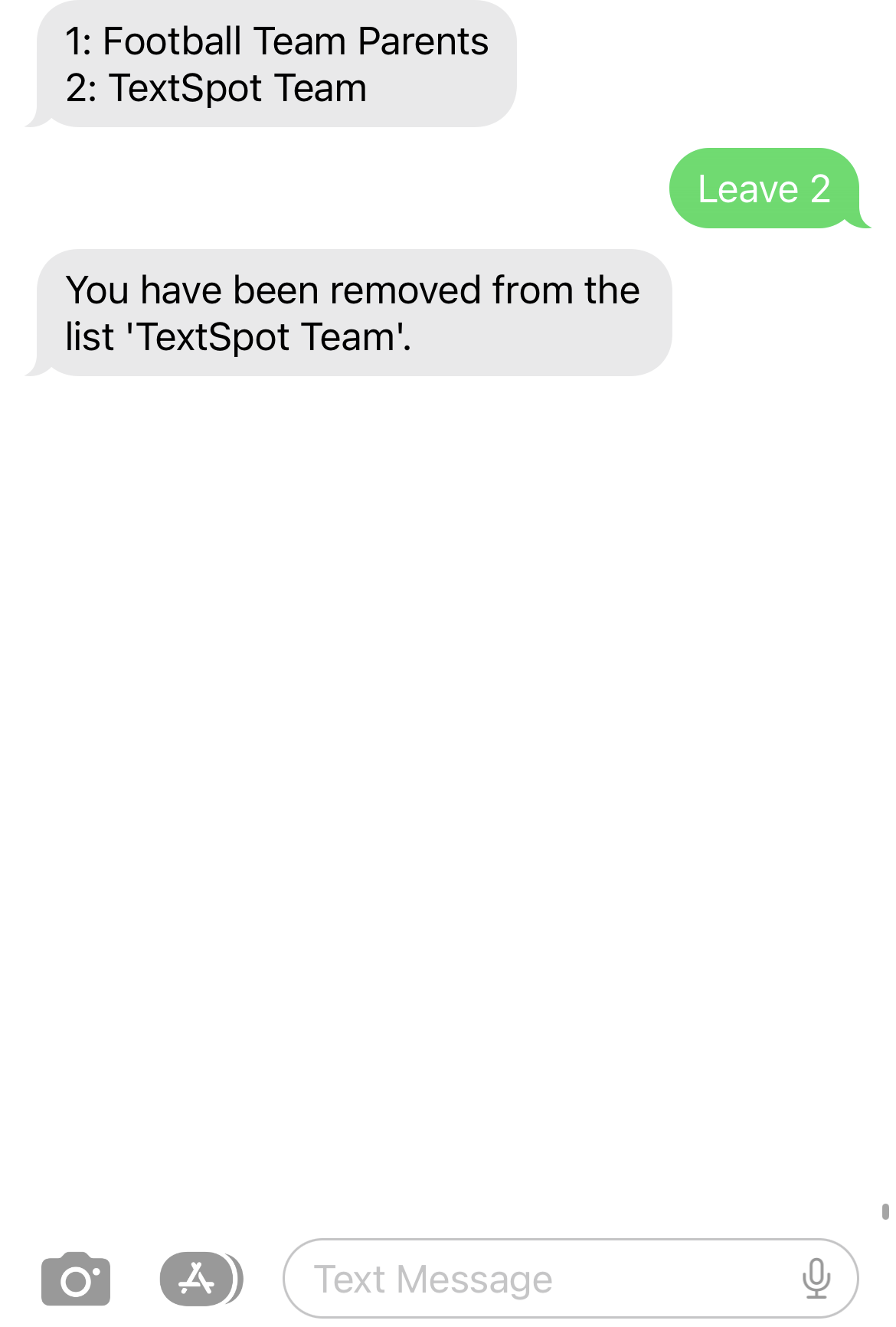FEATURE
Keywords
Create and share text to join keywords for contacts to subscribe to your TextSpot lists.
Create Text to Join Keywords with TextSpot
Text to join keywords allow people to text a keyword to your TextSpot phone number so they can subscribe to your TextSpot lists.
Learn about how they work here.
Create a New Keyword
Here’s how to create a text-to-join keyword for people to subscribe to your TextSpot lists, which adds them as a contact to your list.
- Select “Keywords” on the left side of the TextSpot app under “Recipients.”
- Select the “Create Keyword” button at the top right of the page to create a new keyword.
- You will be brought to a new page where you can enter the name of your keyword (keywords can be between 3-20 characters, only letters and numbers are allowed).
- Select the list that you would like contacts added to when they text your keyword (if you haven’t already, create a list).
- Select “Create Keyword” and your new keyword will be created and ready to use.
Understanding Keyword Auto Responses
Auto responses cannot be edited. Auto responses from keywords do not count against your message credits. They are free.
When someone texts your keyword to your TextSpot phone number they will receive an auto-response confirmation message that says, “You have been added to the list {YOUR LIST NAME}. Reply ‘LEAVE’ at any point to be removed from this list.”
When someone texts ‘LEAVE’ and they are subscribed to multiple lists, they will receive an auto-response message that says, “It looks like you’re a member of multiple lists. Please reply with ‘LEAVE’ and then the number of the list you want to be removed from (e.g. LEAVE 2). Reply LEAVE ALL to be removed from every list. 1. {FIRST LIST NAME} 2. {SECOND LIST NAME}.”
Once someone texts ‘LEAVE’ or ‘LEAVE’ plus a number that corresponds with the list they want to leave, they will receive another auto-response confirmation message that says, “You have been removed from the list ‘{YOUR LIST NAME}.’”
Here is an example of what that looks like:
Share Your Keyword
Share your keyword with anyone that you would like to join your lists. Keywords can be shared digitally on your website, on social media posts, in emails, etc. or you can print them and encourage people to join.
Keep in mind that your list names will be public when using keywords.
START FOR FREE
Create Your Account
Sign up today and start sending messages to your contacts.
No credit card required. Takes 3 minutes.