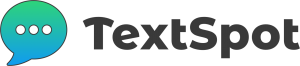FEATURE
Schedule Texts
Set it and forget it. Pick a date and time in the future and send just one or many texts.
Schedule a Text with TextSpot
Here’s how to schedule a text from your computer, using the TextSpot SMS software:
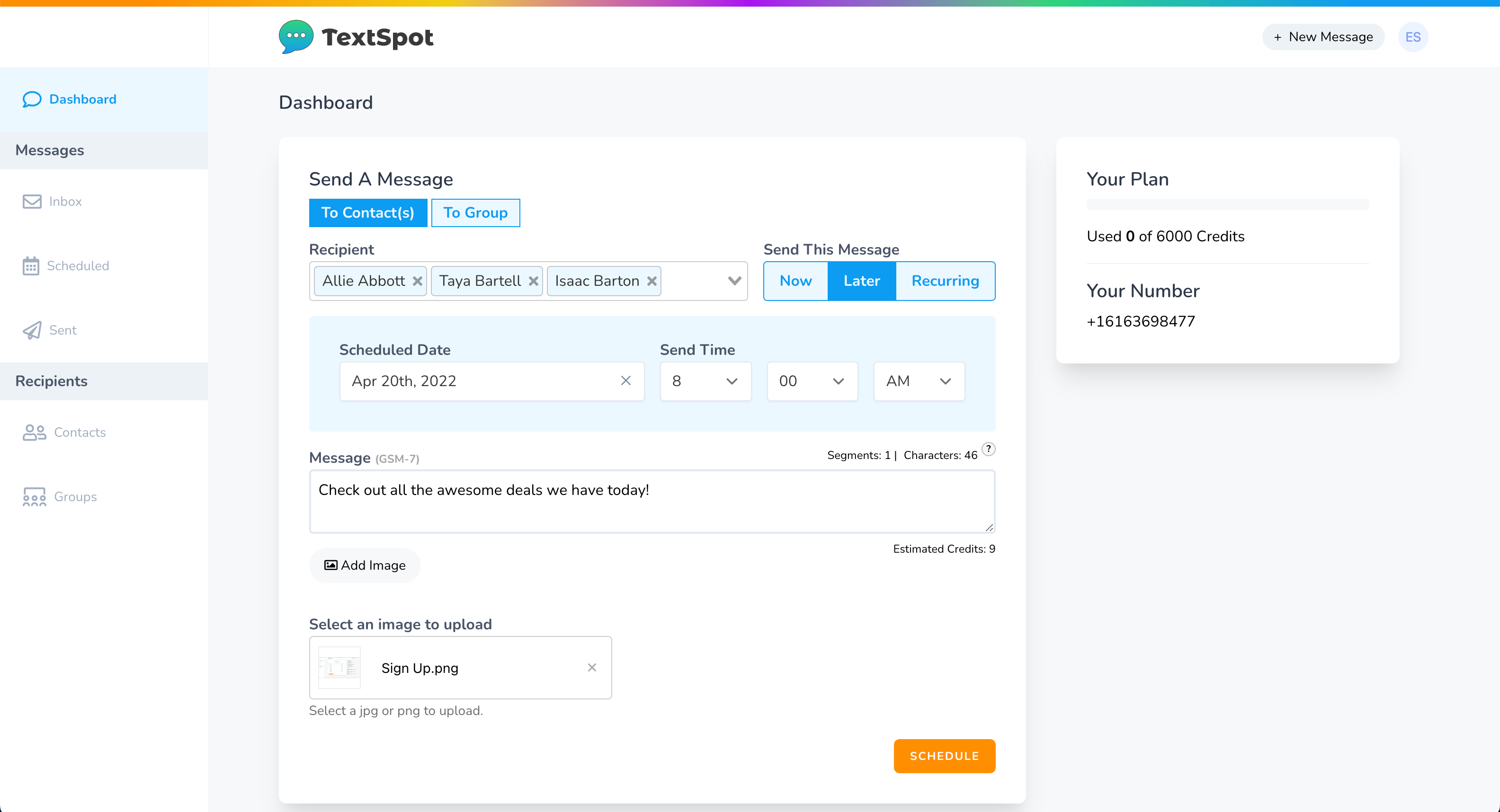
- After you have signed up for a free account or you are logged in to your TextSpot account, go to “Dashboard” on the left side or “+ New Message” at the top right of your screen.
- Select a single or multiple Contacts or an individual List.
- Select “Later” under “Send this Message” to select the date and time you’d like to send your message.
- Enter your message in the “Message” field.
- Select “Schedule” to have your message scheduled.
That’s it. You’ve just schedule a text a message with TextSpot to an individual or a list (mass text message). If you want to edit or delete your message, go to the “Scheduled” section under “Messages.”
If you’d like to send a scheduled message that repeats, learn about setting up a recurring message.
On This Page
What is a Scheduled Text?
A scheduled text is a message that you send out at a scheduled time to a set person or list of people. They are most often used for marketing purposes. Still, they can also be used to keep friends or family on a schedule or to remind others of important news and updates without you having to physically send out the text at a given time.
Types of Scheduled Texts
There are a few different types of scheduled texts that you can send based on what you need to accomplish.
Scheduled
You can schedule a text to be sent out at any given time. Whether it is a text to be sent out this evening or next year, you can set it up now and forget about it, and it will be sent out on schedule for you.
Autoresponders
Auto responding texts are texts that are automatically sent as a reply without you needing to type them individually. An autoresponder SMS scheduler replies to texts that other people send to you. They are often triggered by keywords or ask specific questions to gather information for you without you having to send each text.
List
A list text is sent to any pre-decided list of people or contacts that you set up beforehand. You can schedule the texts to be sent out at any time. List SMS schedulers can contain as many people as you wish to add, from contacts or by entering direct phone numbers.
Mass Text
A mass text message is sent to a large number of individual contacts at once. Create a list of contacts and then schedule a mass text to that list.
Why Use Scheduled Text Messages?
The most common use of scheduled text messages is for business purposes. SMS contact is a powerful tool to create a sense of urgency in customers and to get more businesses. Some examples include:
- Using scheduled messaging to send out promotions and deals
- Sending out order confirmations after something is purchased online
- Reminding clients that they have an upcoming payment due
- Sending exclusive offers or birthday discounts
- Reminding clients of upcoming appointments
- Sending out customer surveys
- Asking for feedback and reviews
- Connecting with customer service
Who Needs Scheduled Texts?
Sending scheduled texts is not only for businesses; anybody can use it. Sending scheduled texts to family members to remind them of a special occasion, scheduling a birthday text in advance so that you don’t forget, or sending a reminder to an entire corporation about an upcoming meeting are all ways to utilize scheduled texts.
Alternative Ways to Send a Scheduled Text
You can send scheduled text messages from computers or phones. If you’re wondering how to send a scheduled text message, just follow the tips below.
What You’ll Need
If you want to send a scheduled text message from a computer, you will need a computer with SMS Software. You also can do it from a phone that allows third-party applications. You will also need the phone numbers that you wish to send the texts to.
Steps
1: Visit a website like TextSpot, a free third-party text scheduling application on your computer or phone.
2: Gather the phone numbers of who you wish to send it to and compile them on the app.
3: Type up the message that you wish to send.
4: Set a date and time to send the message.
5: Sit back and relax; it is that easy!
Options for Scheduling
There are unlimited options of how to schedule a text to send later. You can do a daily text, weekly, monthly, and anything in between. You can schedule them for custom times that don’t fit any particular schedule, or you can just send them out when you feel like it. The possibilities are endless.
Send Mass Text Messages
You follow the same process above to schedule mass text messages, but you need to add in all of the contacts or phone numbers, so the message goes out to everyone.
Free Scheduled Texts
If you have ever wondered, “how do I send scheduled text messages for free?” we can help!
How to Send a Scheduled Text For Free
There are several free applications, such as TextSpot, that you can use to send out free scheduled text messages.
Other Apps
There are many other free applications that you can use to schedule SMS texts. These include the following:
- SMS Scheduler
- Schedule SMS: Send it Later
- Text Later
- AutoText
- Google Messages
Frequently Asked Questions
Scheduling a text message is a lot easier than it may seem!
Can You Schedule a Text Message?
Yes, with SMS software, you can schedule a text message from anywhere at any time.
How do I Confirm my Scheduled Text Was Sent?
On your phone or computer, you will be able to see your sent messages. On an iPhone, these messages will say “delivered” underneath them when they are sent. On other models of phone or computer, you will see an indication that it has been received or if it is pending.
How to Create a Scheduled Text Message on Android?
As an Android user, can you schedule a text message to be sent? The answer is yes!
Samsung smartphones can schedule texts using the SMS app installed on the phone. You simply draft your message, then press the “+” next to the message, which opens the calendar and allows you to pick a time and date to send the text.
Non-Samsung Android users allow you to schedule texts in the default SMS app if your phone runs 7.0 or higher.
How Do You Schedule Text Messages on an iPhone?
Can you schedule a text to be sent on an iPhone? Of course! On any Apple device, you will need to download a third-party app to send a scheduled message. It is not available in the default phone settings, but there are several applications available to use.
START FOR FREE
Create Your Account
Schedule text messages from your computer today.
No credit card required. Takes 3 minutes.