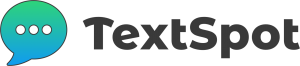Features
How to Send Messages
Create and send recurring text messages, multiple times at the same interval, to the same contact or list of contacts.

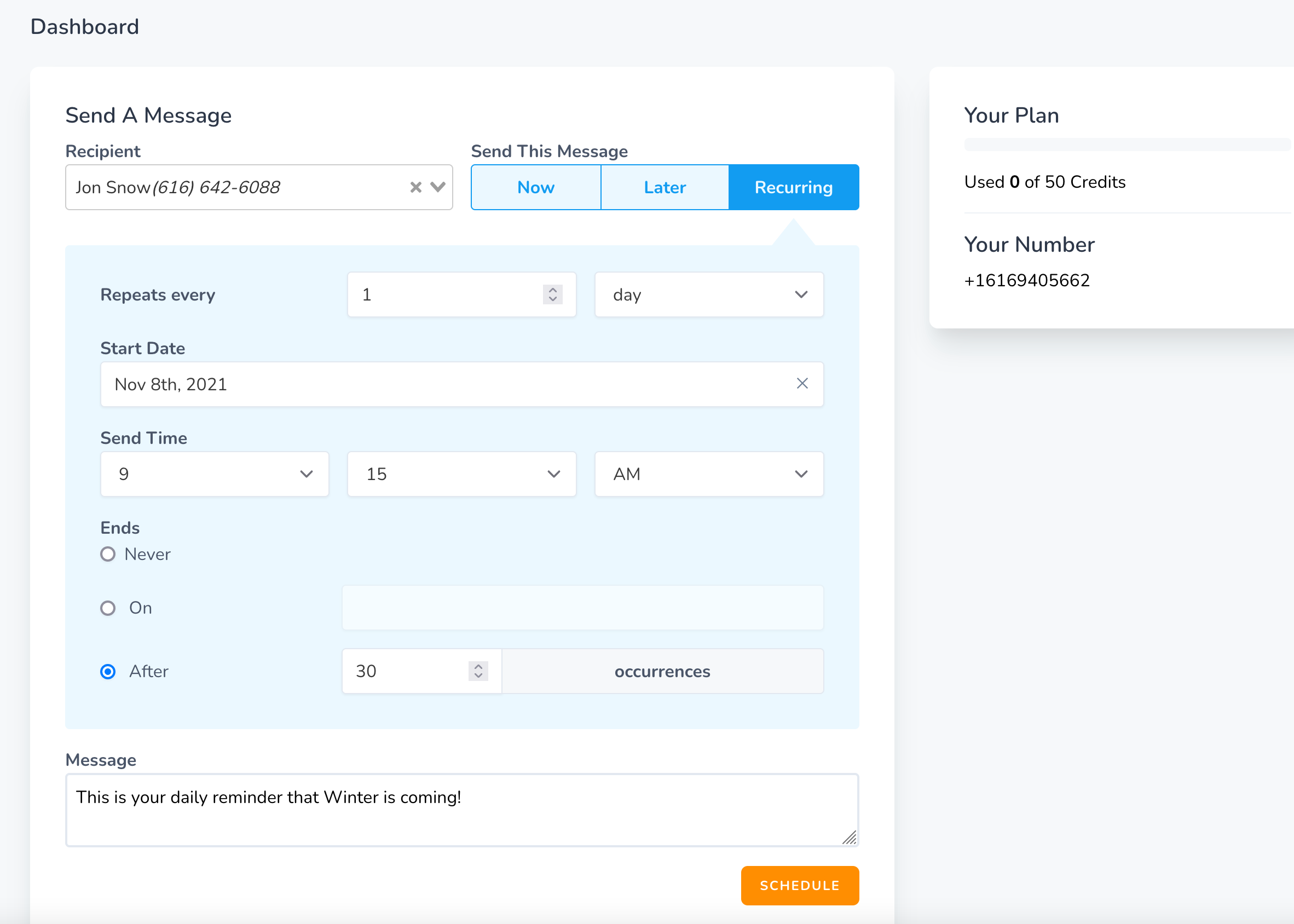
Creating Recurring Text Messages with
Here’s a handy quick-start guide to creating and scheduling recurring (repeat) text messages using TextSpot’s SMS software:
That’s all it takes.
You’ve just scheduled your first text using one of the best recurring text message apps available!
for Recurring Text Messages
There are countless different ways you can send the same text message over and over again. There are several settings to know about when you’re creating recurring messages. Let’s break down the three main components that go into your repeated messaging.
Repeat Intervals
This determines how often TextSpot will schedule your text messages to be sent and the amount of time between each repeated message. Here’s a screenshot from TextSpot’s dashboard with a message being prepared for recurring scheduling:
You can set repeat messages for any number of days, weeks, months, or years. Here are some examples of what repeat intervals would look like in action:
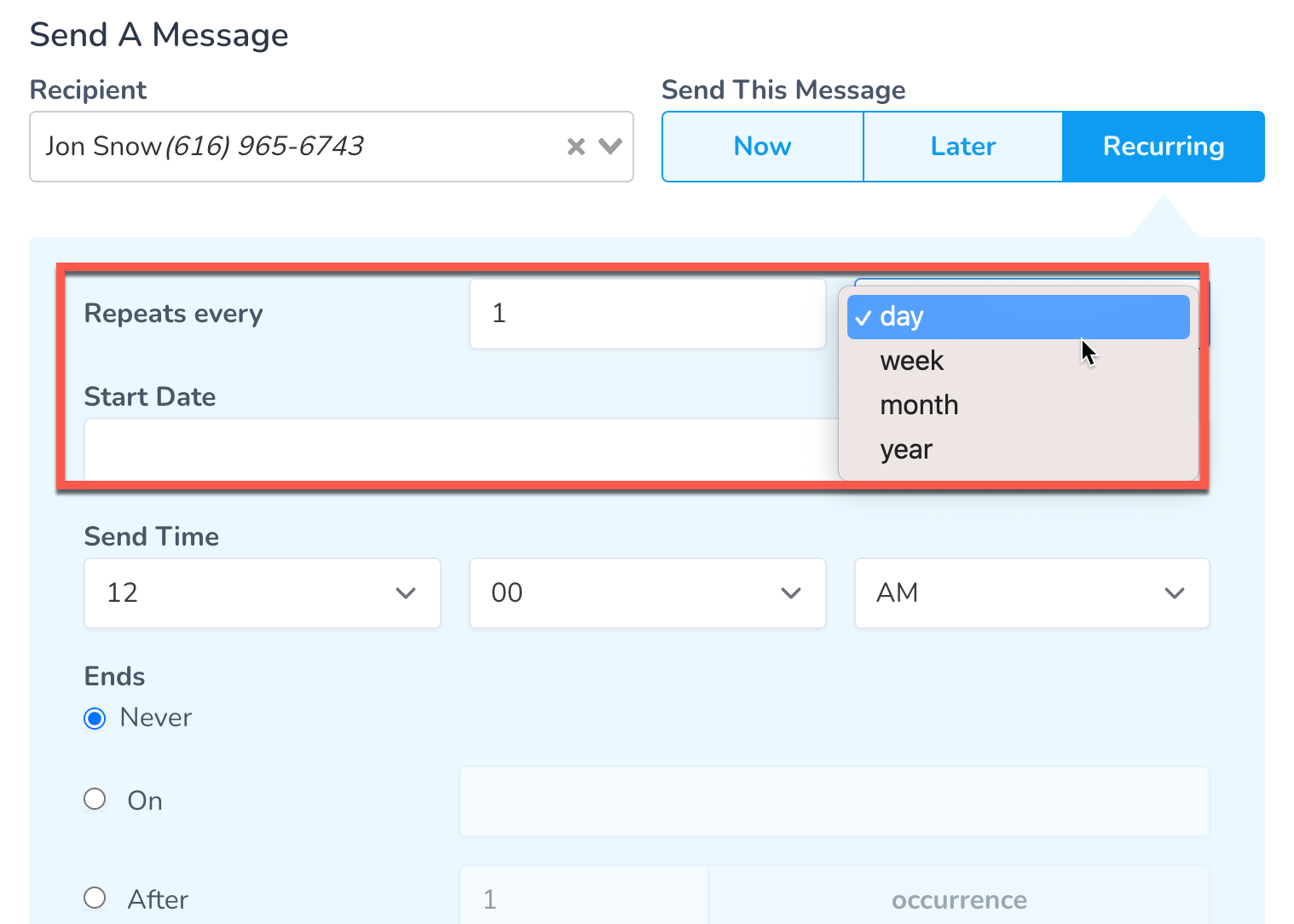
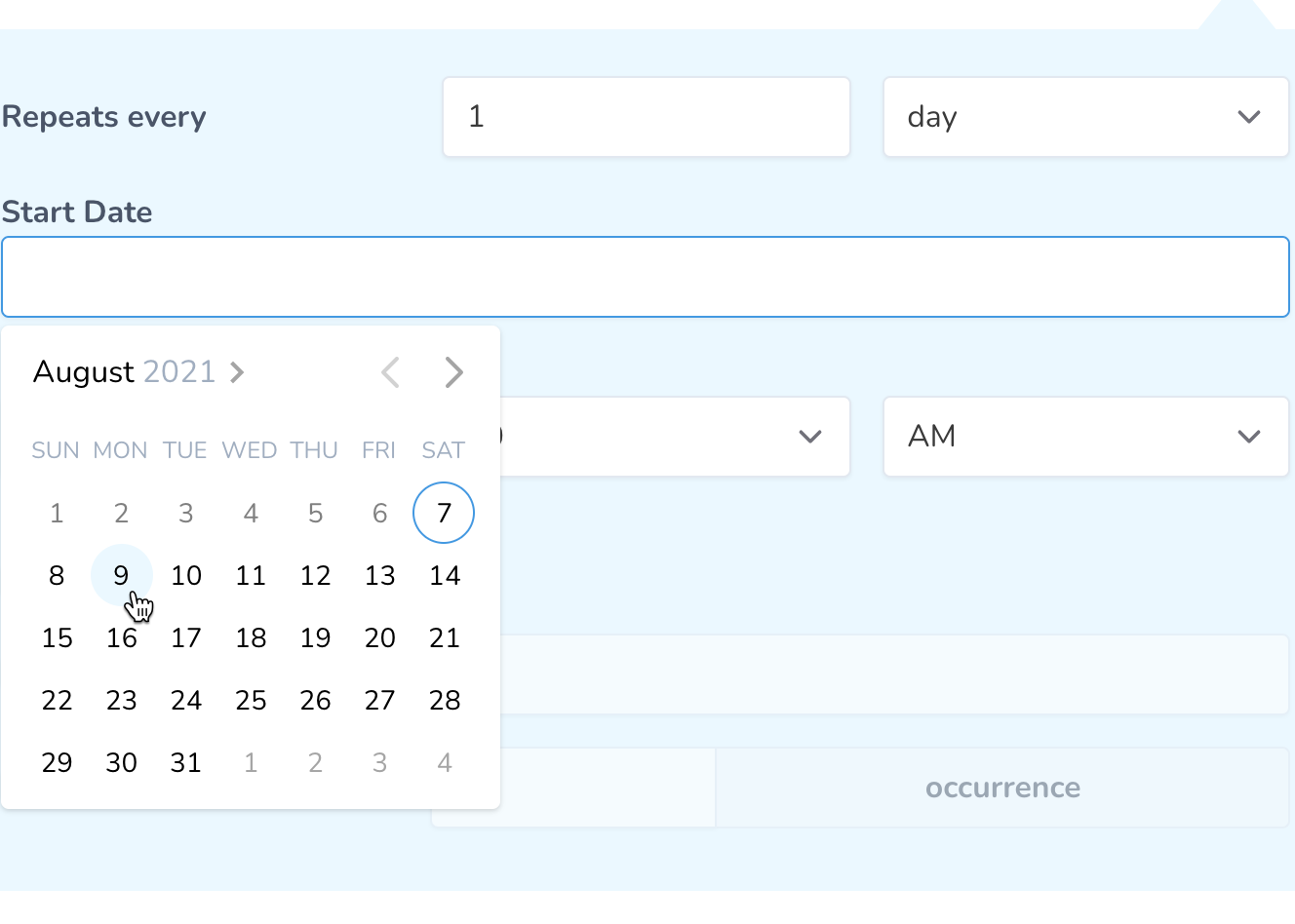
Send Time & Date
Your send time is the exact time of day your repeat message will be sent while the message is active. For example, here is how you would up a daily recurring text message and set the time for 1:15 p.m.
After selecting the repeat interval for your recurring text messages, you can select the date and time you’d like your SMS messages to start sending. In TextSpot, click on the “Start Date” field and a calendar will appear. From there, you can pick the first day you’d like your repeated text message to start sending.
Once you’ve chosen the start date, you’ll need to select the time of your first send in the fields immediately below.
After you’ve set up a time for the message to repeat, it will be sent at that exact time at the interval you chose. In this example, the message will deploy every day at 1:15 p.m.
End Date
The last step before you can start sending recurring text messages is to select the end period.
You have three options available for when the text message campaign can end:
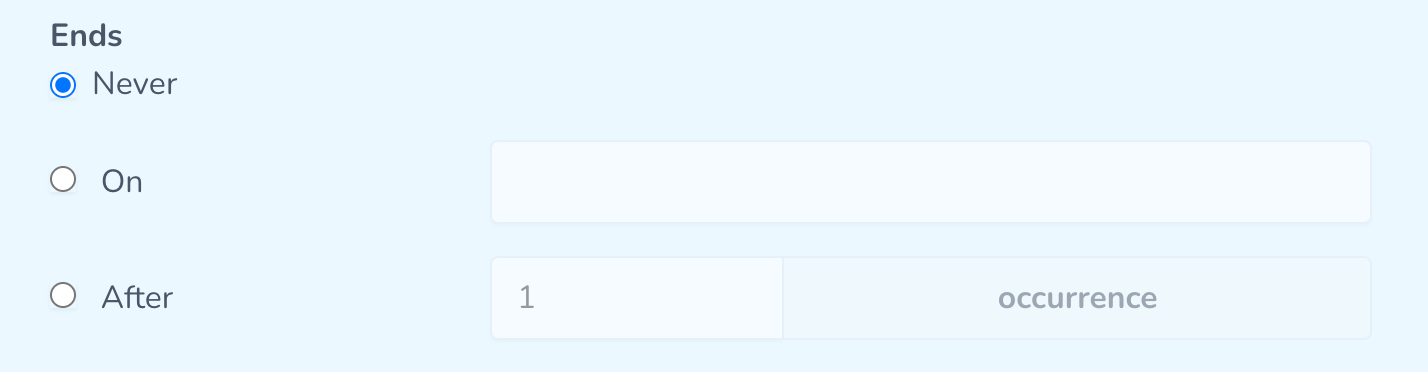
After you’ve set your repeat interval, send date and time, and your end date, you can schedule your repeating texts. Double-check that your scheduled message is set to repeat at the appropriate interval and time—you probably don’t want your audience receiving a message at 3:25 a.m. when you meant it for the afternoon.
Lastly, as with any text message you send, be sure you’ve done a spelling and grammar check before you hit send.
More
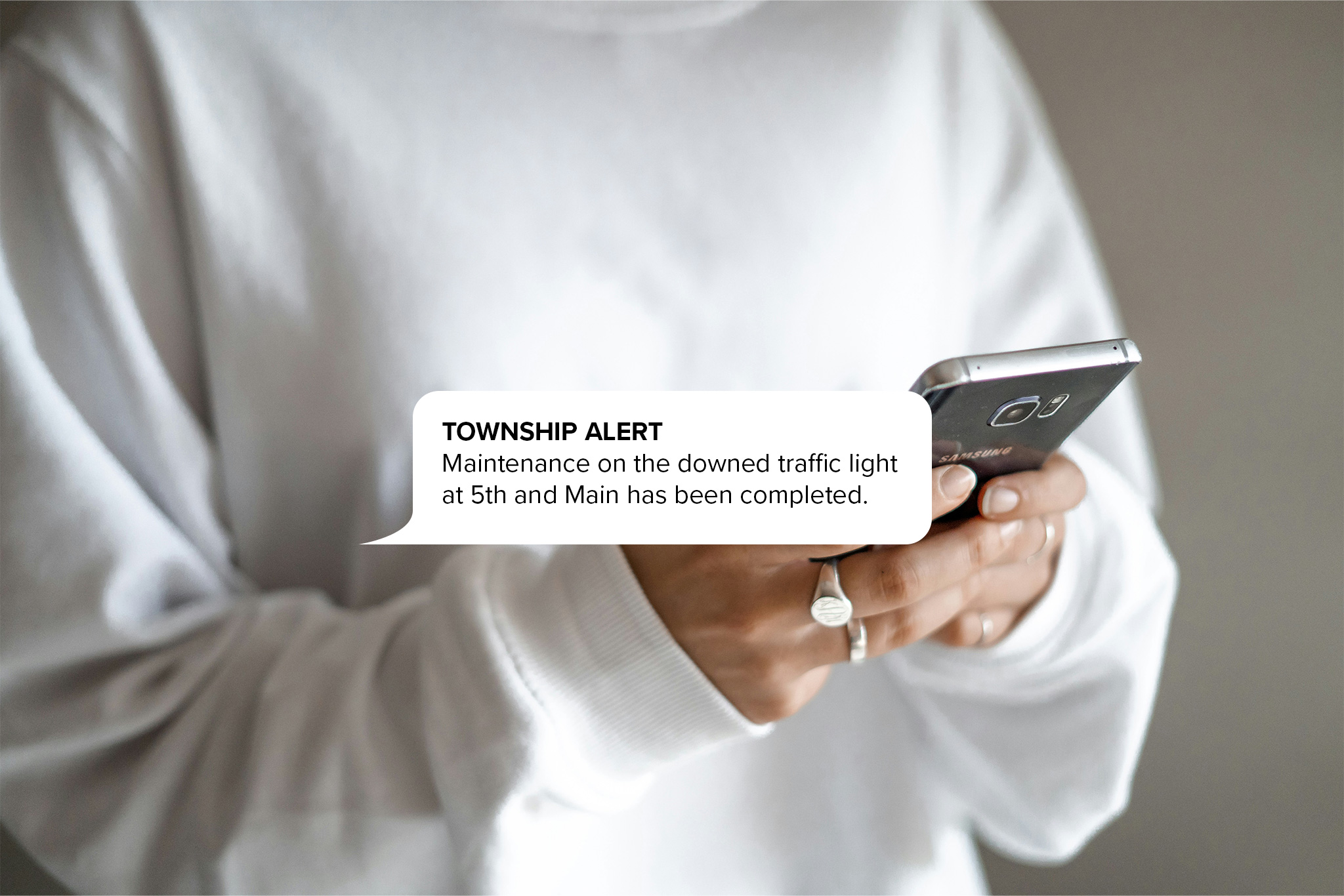
Sending Recurring Text Messages to Contacts & Lists
You can send scheduled recurring messages to individual contacts or entire lists you create or import into TextSpot. When selecting the message recipient, select either “To Contact” or “To List,” and then select the recipients you would like to send the repeated message to.
Remember, sending your message to a list will send it to each contact individually. Contacts in the list will not receive it in the same group chat. Learn more about BCC text messaging and our mass texting features.
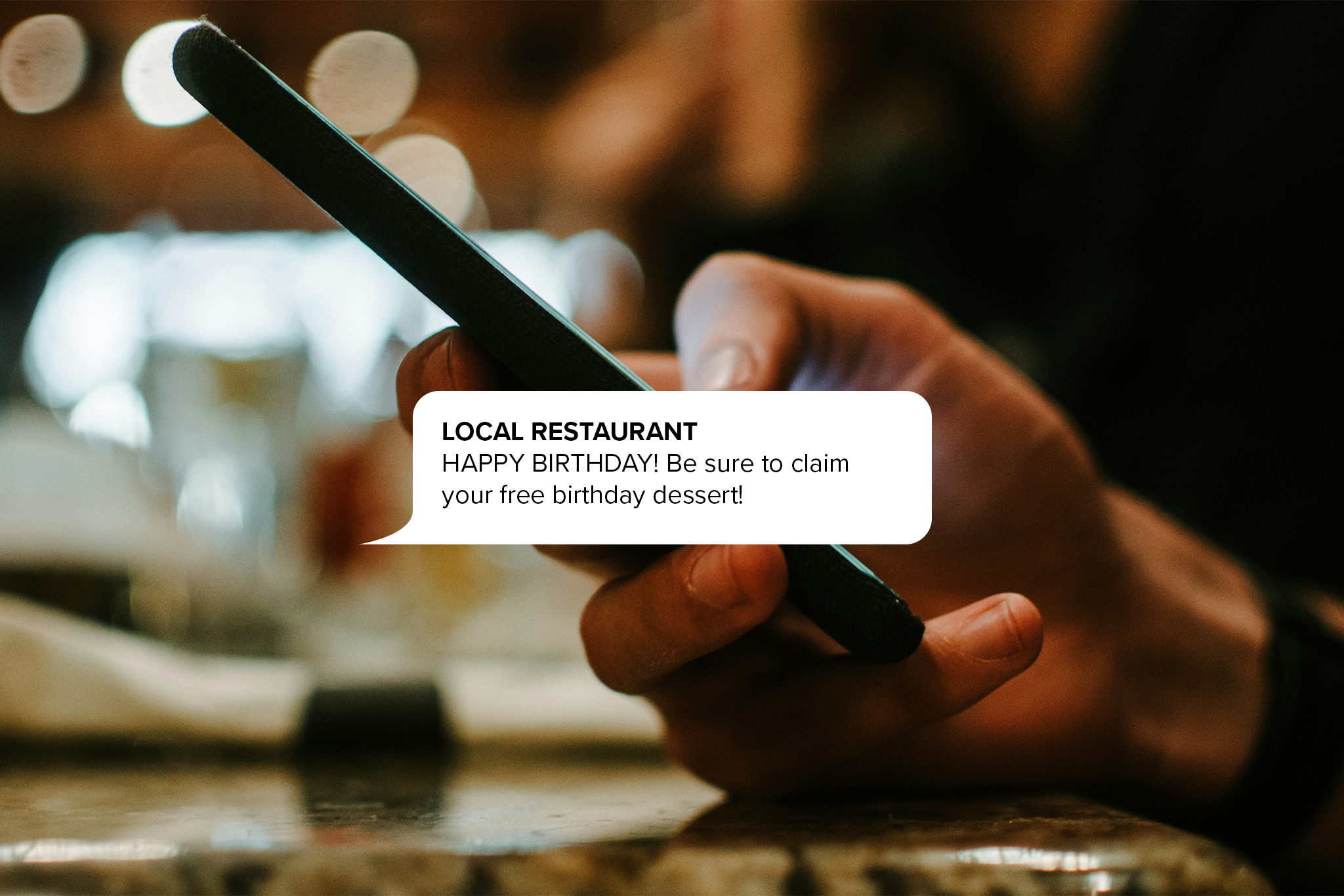
Common Recurring Text Use Cases
There are endless possibilities for automatically sending recurring texts as part of your marketing or communications strategy. Some of the most popular examples include:
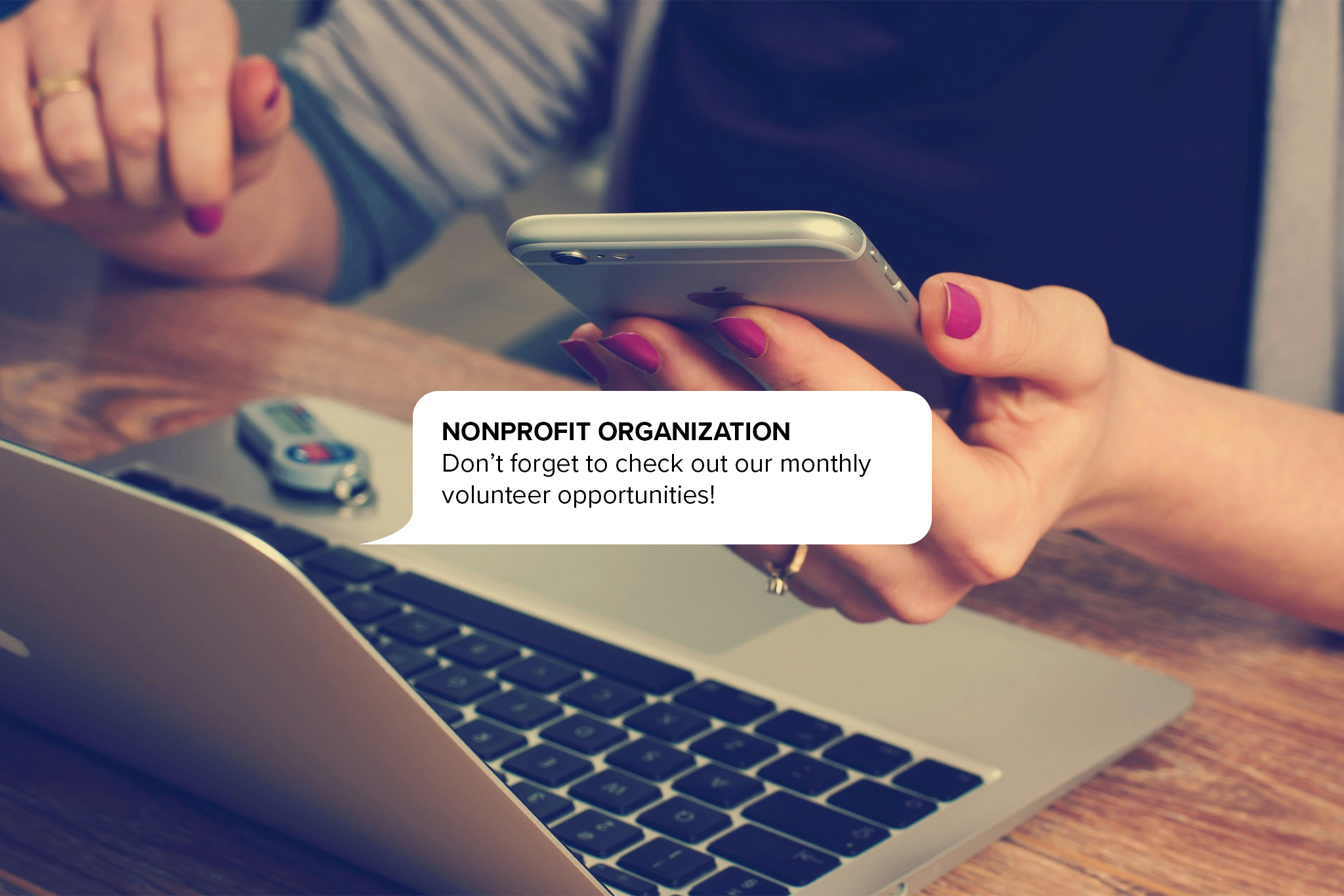
Using a Calendar with Recurring Messages
Meetings and events are a part of everyday life at organizations of all types, both internally and with customers. TextSpot integrates with apps like Outlook Calendar, Google Calendar, and Eventbrite using Zapier to send automatic recurring reminders before calendar events.
With this handy tool, you can easily connect your recurring events in your favorite calendar app with TextSpot to send reminders at set intervals—a week, a day, an hour, or even a few minutes before the event if you’d like.
Start Sending Recurring Texts Today
Stay on your audience’s radar when it counts. Sign up for free and start sending recurring text messages in minutes