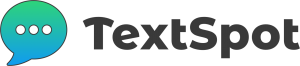FEATURE
Web Forms
Allow website visitors to subscribe to your TextSpot lists.
How to Use Forms
Here is how to use web sign-up forms to allow contacts to subscribe to your TextSpot lists.
- Select “Forms” on the left side of the TextSpot app under “Apps.”
- If you have not created a form, select “New Form”

- Fill out the form details, including the “Form name” (which is not used publicly) and the list that contacts will be added to when they subscribe through your form (your list name will be public).
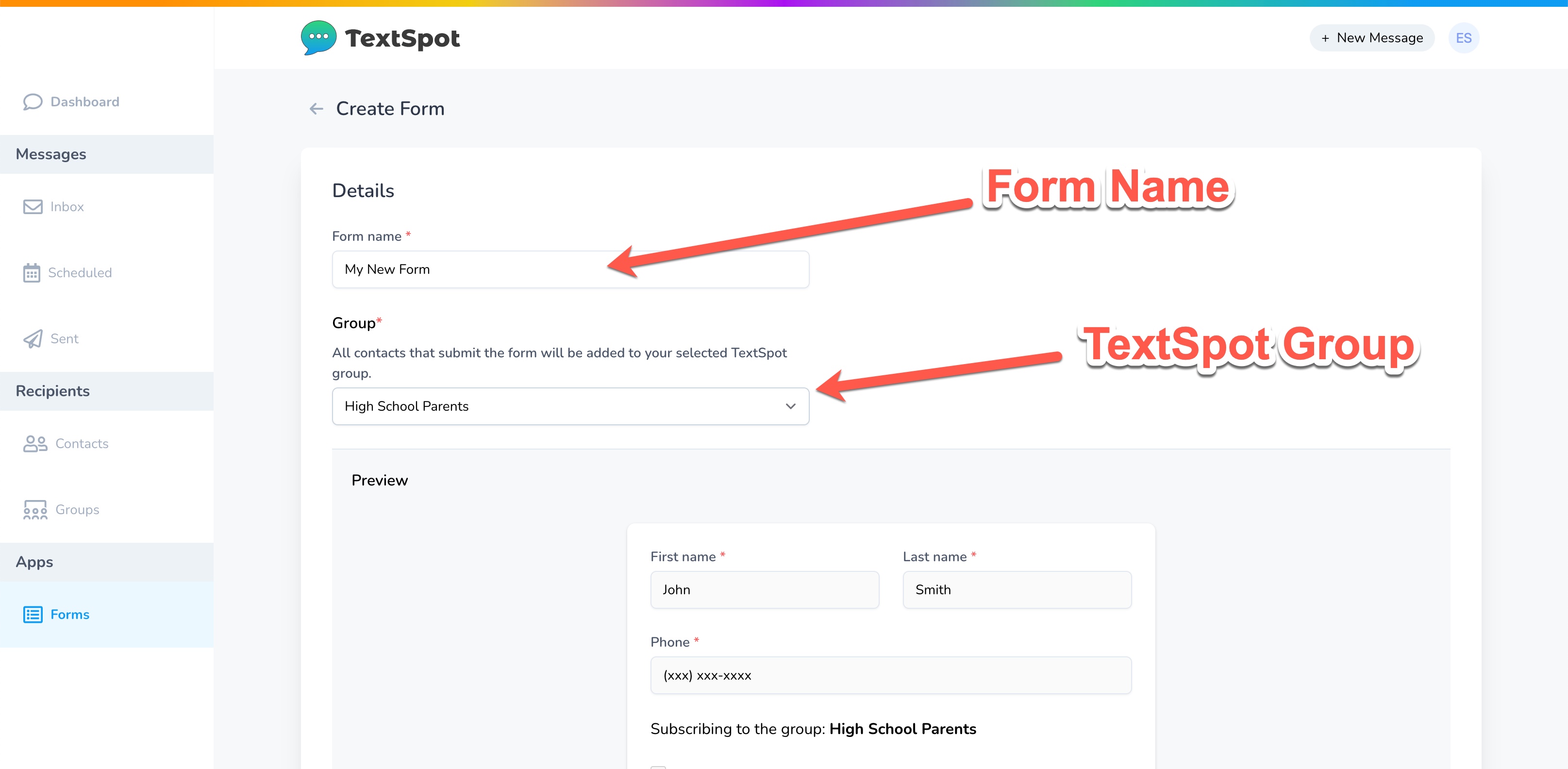
- Below this section, you will see a preview of your form and then a field to edit your “Confirmation text” which is what will be shown to your contacts after they have submitted the form.
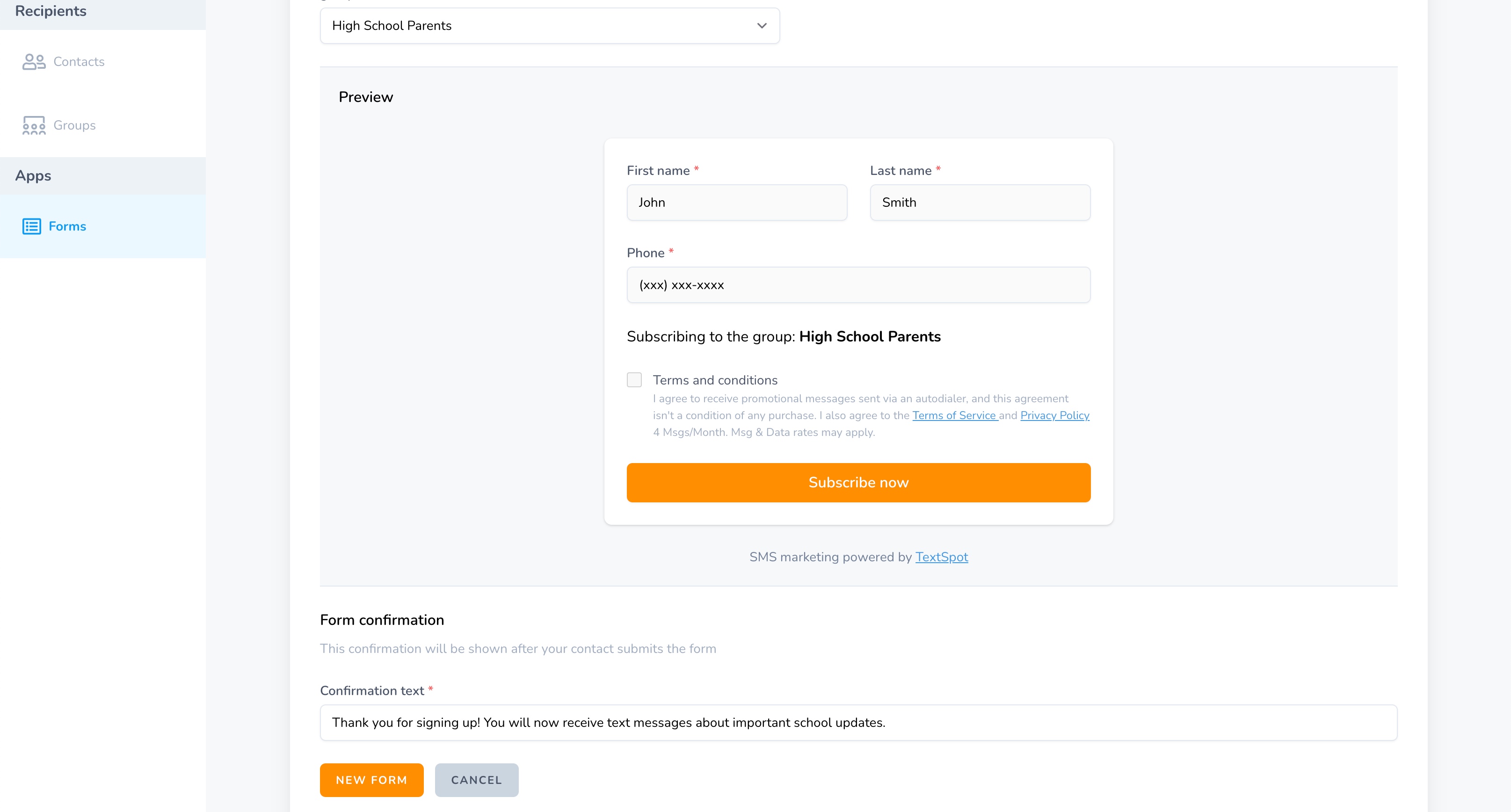
- Select “New Form” at the bottom to create your form.
- You will be redirected to the Forms page where you can get the code to embed your sign up form on a website.
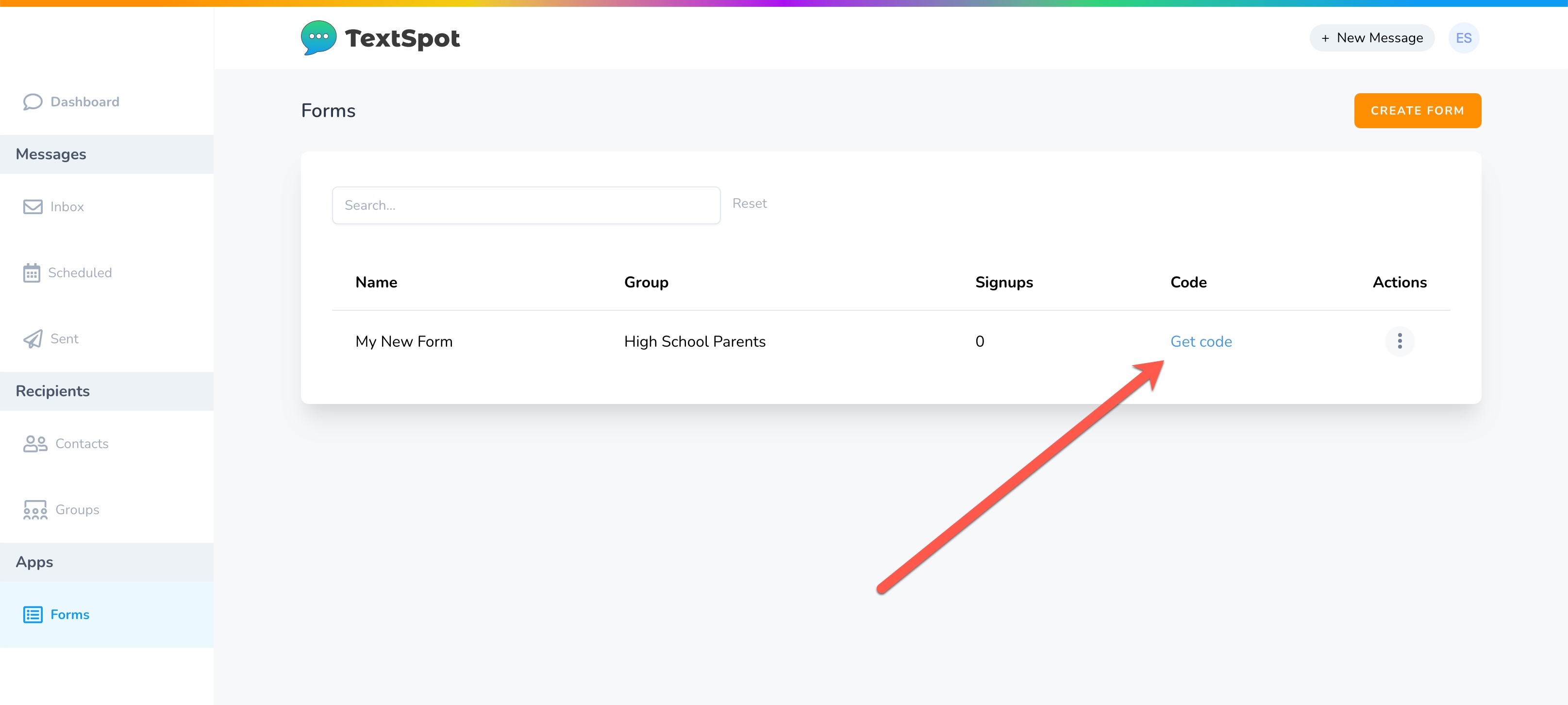
- You can either get an iframe of the entire form or a link to embed which will show the form after selecting the button.
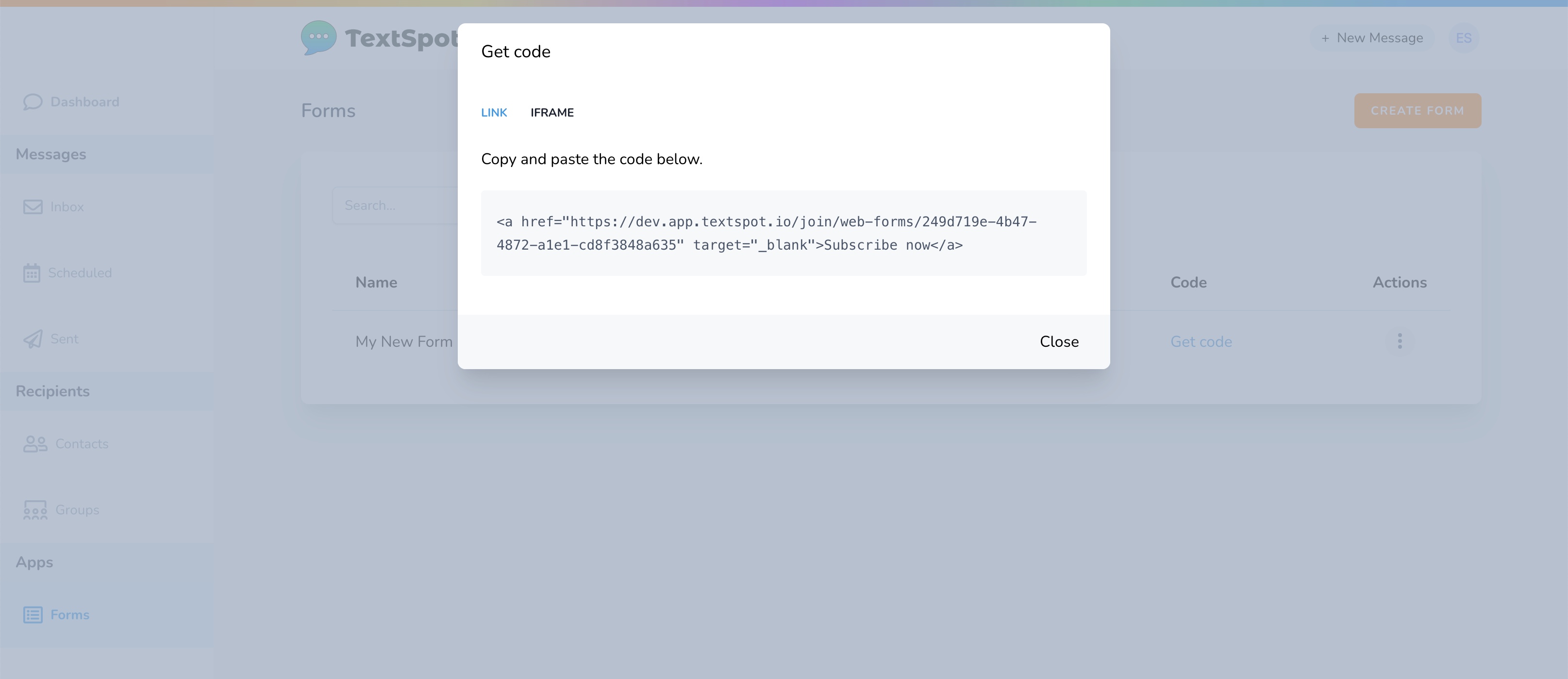
Additional Notes:
- You can edit, preview, or delete a form by selecting the “Actions” icon on the Forms page:
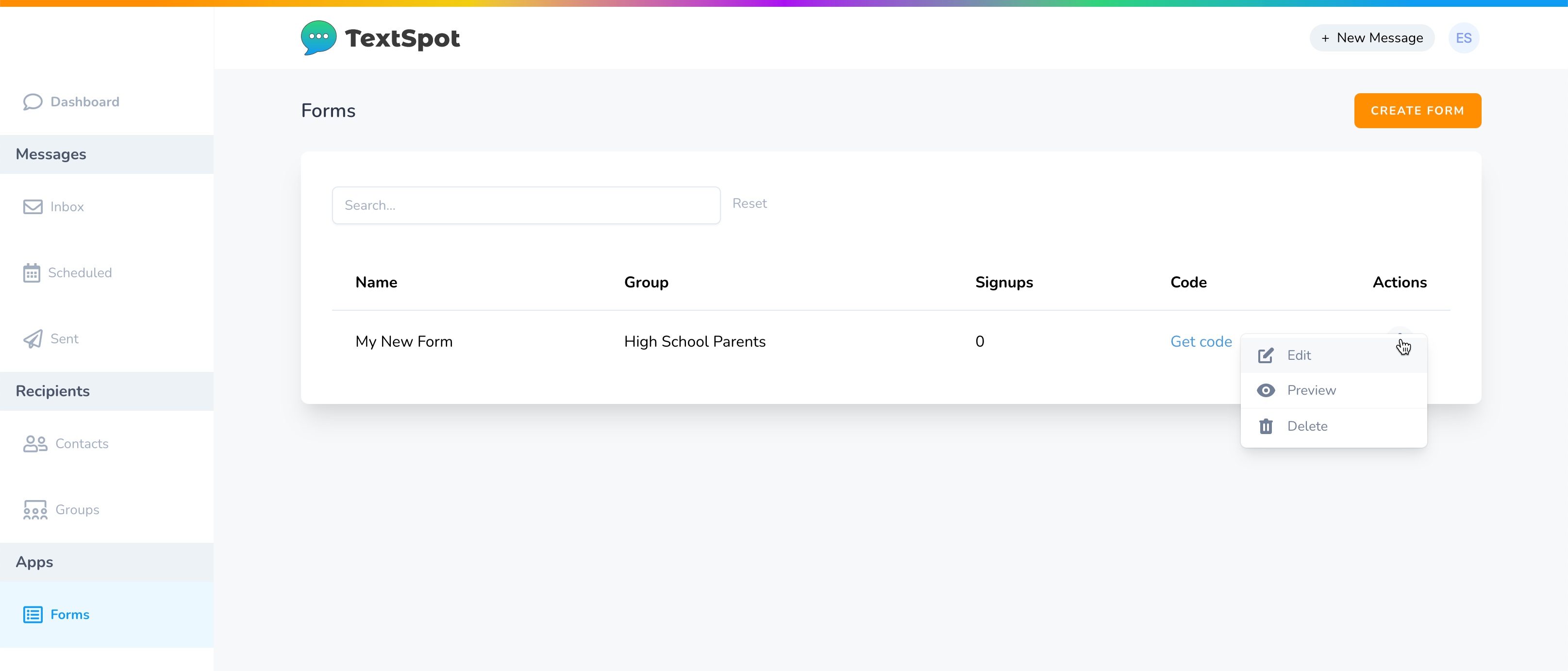
- You can create as many forms as you would like.
- You must have a list created to add the contacts that subscribe to your form before creating the form.
START FOR FREE
Create Your Account
Sign up and start turning website visitors into SMS subscribers.
No credit card required. Takes 3 minutes.